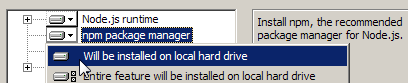JavaScript Manage UI Components, Libraries and Unit Tests¶
Unit testing raises the need to organize code into separate components. Other reasons include code re-use and better management of various JavaScript libraries.
In this sample we will re-write the ReactJS to manage the list of categories sample in a commonly recommended way that allows for code re-use, unit test, deployment and automatic management of third-party JavaScript packages together with their specific versions.
Folders and Tools Preparation¶
We will use npm as the central place to manage the libraries, run the web server and unit tests.
npm is packaged inside Node.js so firstly we need to download Node installer from https://nodejs.org.
-
Install npm
Run the installer and include npm in the setup.
Test that npm is installed successfully by running
npm --versionin the command-line to see the version number.Create a folder named “ui_react_samples_2” anywhere available.
Inside it, create a folder named “src”. This is where we will put our code, with each component in a separate file.
Because of this structure, we now must use a web server even for testing. For details, please see same-origin policy.
Inside “src” folder, create a folder named “__tests__”. This is where we will put the unit tests.
In command-line, go to “ui_react_samples_2” folder and run
npm initto create npm configuration file “package.json”.Accept default values by pressing Enter.
The content of “ui_react_samples_2/package.json” will be as following:
{
"name": "ui_react_samples_2",
"version": "1.0.0",
"description": "",
"main": "index.js",
"scripts": {
"test": "echo \"Error: no test specified\" && exit 1"
},
"author": "",
"license": "ISC"
}
Install the Packages¶
We need the following packages:
- In both production and development:
- react and react-dom for the UI.
- babel-loader babel-core babel-preset-es2015 babel-preset-react to transpile JSX.
- request for REST API calls (to replace JQuery that needs tweaking to work in Node.js).
- webpack to bundle the source files together
- json-loader for webpack.
- In development only:
- webpack-dev-server to serve the bundle.
- http-server to serve HTML files.
- react-addons-test-utils for unit testing.
- mocha for the test framework.
- karma karma-cli, karma-mocha, karma-webpack, karma-chrome-launcher for the test runner.
- karma-sinon to stub out API calls in unit tests.
- expect to write assertions in unit tests.
Install the packages and save to “package.json”:
In command-line, go to “ui_react_samples_2” folder.
npm install react react-dom --savenpm install babel-loader babel-core babel-preset-es2015 babel-preset-react --savenpm install request@2.65.0 --save(Use request at 2.65.0 because higher versions are having an issue with webpack.)
npm install webpack json-loader --savenpm install webpack webpack-dev-server http-server react-addons-test-utils mocha
karma karma-cli karma-mocha karma-webpack karma-chrome-launcher karma-sinon expect --save-dev(Packages only needed for development use
--save-devso that they are excluded when deployed for production)
Configure Unit Test¶
Create a text file named “tests.webpack.js” in “ui_react_samples_2” folder.
var context = require.context('./src', true, /-test\.jsx$/); context.keys().forEach(context);
The code tells webpack to bundle all files ending in
-test.jsx(test cases) below “ui_react_samples_2/src” folder into this “tests.webpack.js” file.Create a text file named “karma.conf.js” in “ui_react_samples_2” folder.
var webpack = require('webpack'); module.exports = function (config) { config.set({ browsers: ['Chrome'], client: { captureConsole: true }, singleRun: true, frameworks: ['mocha','sinon'], files: [ 'tests.webpack.js' ], preprocessors: { 'tests.webpack.js': ['webpack'] }, reporters: ['dots'], webpack: { module: { loaders: [ {test: /\.jsx$/, loader: 'babel-loader', query: {presets: ['react', 'es2015']}}, {test: /\.json$/, loader: 'json-loader'} ] }, watch: true, node: { console: true, fs: 'empty', net: 'empty', tls: 'empty' } }, webpackServer: { noInfo: true } }); };
filessection says thattests.webpack.jsshould be used to test, andpreprocessorssection tells webpack to process this file in advance (which bundles all test cases into the file).Also, the
loaderssection insidewebpacktells webpack to use babel loader for JSX and json loader for json files.Finally, edit “package.json” to change the npm test command to call karma:
"scripts": {
"test": "karma start"
},
Implement an Empty Component¶
Create a text file named “CategoryList.jsx” in “ui_react_samples_2/src”.
var React = require('react');
module.exports = React.createClass({
render: function() {
return <div></div>
}
});
Write the Unit Test¶
Create a text file named “CategoryList-test.jsx” in “ui_react_samples_2/src/__tests__”.
1 2 3 4 5 6 7 8 9 10 11 12 13 14 15 16 17 18 19 20 21 22 23 24 25 26 27 28 29 30 31 32 33 34 35 36 37 38 39 40
var React = require('react'); var TestUtils = require('react-addons-test-utils'); var expect = require('expect'); var request = require('request'); var CategoryList = require('../CategoryList.jsx'); describe('CategoryList', function () { before(function(done){ sinon .stub(request, 'get') .yields( null, {statusCode:200}, JSON.stringify([ {id:"192a433a-383e-4093-a21c-266b9a3031c2", name:"Category_1"}, {id:"3c55a8ac-5763-4dfd-9e1e-788e0e741400", name:"Category_2"}, {id:"3c55a8ac-5763-4dfd-9e1e-788e0e741401", name:"Category_3"}])); done(); }); it("renders an ul with lis", function () { var categoryList = TestUtils.renderIntoDocument(<CategoryList rootUrl={"foo"} />); var ul = TestUtils.findRenderedDOMComponentWithTag( categoryList, 'ul' ); expect(ul).toExist(); var lis = TestUtils.scryRenderedDOMComponentsWithTag( categoryList, 'li' ); expect(lis.length).toBe(3); }); after(function(done){ request.get.restore(); done(); }); });
In
before, we use sinon to stub any GET request to return successfully by statusCode 200 with a mock array of 3 categories as response. (See GET advancedSetting/category/(tenant_id) for sample of actual response.)In
"renders an ul with lis", we use React TestUtils to render the component with a dummy url, then use TestUtils functions to find and assert the UI elements.In
after, we restore the original request.
Run the Unit Test¶
- In command-line, go to “ui_react_samples_2” folder and run
npm run --silent test. karma startshould be called and after a while, open a Chrome browser window, then fail as expected with the messagesCategoryList renders an ul with lis FAILEDandExecuted 1 of 1 (1 FAILED) ERROR.
In next sections we will work on CategoryList code to make the unit test
succeed, as well as more tests to make use of React TestUtils’
Simulate.
Run the Component in Server¶
To run the component, we render it in a starting page, then use webpack to bundle the page together with the libraries, then use webpack-dev-server to serve the JavaScript bundle. This bundle will be included in an HTML page served by the http-server.
Create the starting page named “index.jsx” in “ui_react_samples_2” folder.
var ReactDOM = require('react-dom'); var CategoryList = require('./src/CategoryList'); ReactDOM.render(<CategoryList rootUrl={"http://127.0.0.1:8888/api/"} />, document.getElementById('app'));
Create the default webpack configuration file named “webpack.config.js” in “ui_react_samples_2” folder.
module.exports = { entry: './index.jsx', output: { filename: 'bundle.js', publicPath: 'http://localhost:8090/assets' // url to include the bundle in HTML page will be http://localhost:8090/assets/bundle.js }, module: { loaders: [ {test: /\.jsx$/, loader: 'babel-loader', query: {presets: ['react', 'es2015']}}, {test: /\.json$/, loader: 'json'} ] }, externals: { //don't bundle the 'react' npm package with our bundle.js //but get it from a global 'React' variable 'react': 'React' }, resolve: { extensions: ['', '.js', '.jsx'] }, node: { console: true, fs: 'empty', net: 'empty', tls: 'empty' } }
Create the HTML page named “index.html” in “ui_react_samples_2” folder.
<!DOCTYPE html> <html> <head> <!-- include react --> <script src="./node_modules/react/dist/react-with-addons.js"></script> </head> <body> <div id="app"> <!-- id="app" is where the react component will be rendered --> </div> <!-- include the webpack-dev-server script so changes are automatically reloaded --> <script src="http://localhost:8090/webpack-dev-server.js"></script> <!-- include the bundle from webpack --> <script type="text/javascript" src="http://localhost:8090/assets/bundle.js"></script> </body> </html>
Add commands to “package.json” to start the server
"scripts": { "test": "karma start", "start": "npm run serve | npm run dev", "serve": "./node_modules/.bin/http-server -p 8080", "dev": "webpack-dev-server --progress --colors --port 8090" },Start the server by running
npm run start.Open browser and go to http://localhost:8080/ to see a blank page.
Implement CategoryList Component¶
The JavaScript code is nearly the same as ReactJS to manage the list of categories, but without the HTML code.
var React = require('react');
var request = require('request');
module.exports = React.createClass({
getInitialState: function() {
return {
categoryArray: new Array()
};
},
componentDidMount: function() {
this.fetchData();
},
render: function() {
var lines = this.state.categoryArray.map(function(category) {
return (
<li key={category.id}>
<input type="text" id={category.id} value={category.name} onChange={this.reflectChangedData.bind(this,category.id)} />
<button onClick={this.removeCategory.bind(this,category.id)}>Remove</button>
</li>
)
}.bind(this));
return (
<div style={{"border": "1px solid black", "width": "400px"}}>
<button onClick={this.addCategory}>Add</button>
<ul> {lines} </ul>
<button onClick={this.pushData}>Save</button>
</div>
)
},
fetchData: function() {
// TODO
},
reflectChangedData: function(id, event) {
var categories = this.state.categoryArray;
var pos = categories.map(function(x) {return x.id; }).indexOf(id);
categories[pos].name = event.target.value;
this.setState({categoryArray : categories});
},
pushData: function() {
// TODO
},
addCategory: function(e) {
e.preventDefault();
var categories = this.state.categoryArray;
var newId = 'xxxxxxxx-xxxx-4xxx-yxxx-xxxxxxxxxxxx'.replace(/[xy]/g, function(c) {
var r = Math.random()*16|0, v = c == 'x' ? r : (r&0x3|0x8);
return v.toString(16);
});
categories.push({id: newId, name: null});
this.setState({categoryArray : categories});
},
removeCategory: function(id, event) {
// TODO
}
});
The fetchData, pushData and removeCategory functions are now implemented using request library:
fetchData: function() {
request.get(
{
url: this.props.rootUrl + "advancedSetting/category/",
headers: {"Content-Type": "application/json"},
withCredentials: false
},
function (err, res, body) {
if (!err && res.statusCode === 200) {
this.setState({
categoryArray: JSON.parse(body)
});
} else {
console.log("Error in fetchData: " + JSON.stringify(res));
}
}.bind(this)
);
},
pushData: function() {
request.post(
{
url: this.props.rootUrl + "advancedSetting/category/",
headers: {"Content-Type": "application/json"},
withCredentials: false,
body: JSON.stringify(this.state.categoryArray)
},
function (err, res, body) {
var parsed_body = JSON.parse(body);
if (!err && res.statusCode === 200) {
if (!parsed_body.success) {
console.log(JSON.stringify(res));
}
this.fetchData();
} else {
console.log(JSON.stringify(res));
this.fetchData();
}
}.bind(this)
);
},
removeCategory: function(id, event) {
request.delete(
{
url: this.props.rootUrl + "advancedSetting/category/" + id,
headers: {"Content-Type": "application/json"},
withCredentials: false
},
function (err, res, body) {
var parsed_body = JSON.parse(body);
if (!err && res.statusCode === 200) {
if (!parsed_body.success) {
console.log(JSON.stringify(res));
}
this.fetchData();
} else {
console.log(JSON.stringify(res));
this.fetchData();
}
}.bind(this)
);
}
The page at http://localhost:8080/ will automatically be refreshed each time the code is updated.
Test Behaviors with React TestUtils¶
React TestUtils allow us to simulate mouse and keyboard events, therefore provides a way to test the event handler code. Here we will test that a new <li> tag is inserted when the Add button is clicked.
Between the functions "renders an ul with lis" and after, add
the following function:
1 2 3 4 5 6 7 8 9 10 11 12 13 14 15 16 17 18 19 20 21 22 23 | it("renders one more li when Add button is clicked", function () {
var categoryList = TestUtils.renderIntoDocument(<CategoryList rootUrl={"foo"} />);
var ul = TestUtils.findRenderedDOMComponentWithTag(
categoryList, 'ul'
);
expect(ul).toExist();
var buttons = TestUtils.scryRenderedDOMComponentsWithTag(
categoryList, 'button'
);
var addButton = buttons[0];
TestUtils.Simulate.click(addButton);
var lis = TestUtils.scryRenderedDOMComponentsWithTag(
categoryList, 'li'
);
expect(lis.length).toBe(4);
});
|