Understanding Licensing Modes¶
License is used in Izenda System DB and License page, Validate and Store the License section.
Click the Offline/Online switch to specify the license mode. (Fig. 12 and Fig. 13)
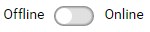
Fig. 12 Offline mode

Fig. 13 Online mode
Enter the license.
- For Offline mode user needs to enter the license key and token.
- For Online mode user needs to enter the license key.
Click Validate.
Note
In Online mode, another connection will be initiated to Izenda License Server for key validation.
Upon successful validation, the license will be automatically saved in the database. The license details will also be displayed in the License Information section for review. (Fig. 14)
