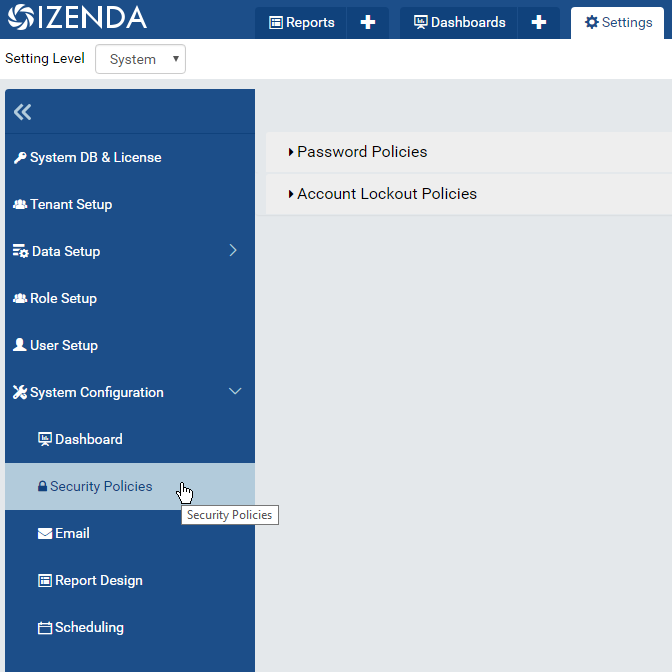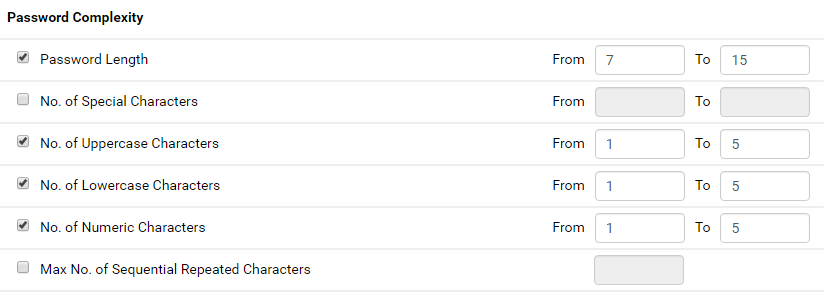System Configuration/Security Policies¶
The System Configuration/Security Policies page allows user to
- configure password policies: complexity, expiry, history and security questions.
- configure account lockout policies.
View and Edit Security Policies¶
- In browser, log in to Izenda as a user with System Configuration permission.
- Click Settings, then System Configuration then Security Policies in the left menu.
- Select the Setting Level: either System or a specific tenant.
- The current security policies are displayed on the right.
- Tick the check-box next to a policy to enable it, or untick to disable it.
- Most policies allow user to enter a range or value in effect.
- Click the Save button at the top to save.
Configure Password Complexity Sample¶
To set the policy that passwords should have from 7 to 15 characters, composed from 3 sets: 1 to 5 Uppercase characters, 1 to 5 Lowercase characters and 1 to 5 Numeric characters:
- Tick Password Length check-box, enter 7 in From box and 15 in To box.
- Tick No. of Uppercase Characters, No. of Lowercase Characters, No. of Numeric Characters boxes, and enter 1 in all From boxes and 5 in all To boxes.
- Click the Save button at the top to save.